Guide to deploying WordPress on Azure
Introduction
Why Azure for WordPress?
Deploying WordPress on Azure App Service is like giving your website a turbocharged upgrade! Azure offers a secure and scalable platform that’s perfect for hosting your WordPress site. It’s like having a personal bodyguard for your website, keeping it safe and running smoothly.
With Azure, you get:
- Lightning-fast performance: Azure’s servers are like race cars, blazing through your website’s content at lightning speed.
- Unbreakable security: Azure’s got your back with multiple layers of protection, ensuring your website is safe from hackers like a fortress.
- Effortless scalability: As your website grows, Azure will automatically scale up to handle the traffic, like a superhero adjusting to any challenge.
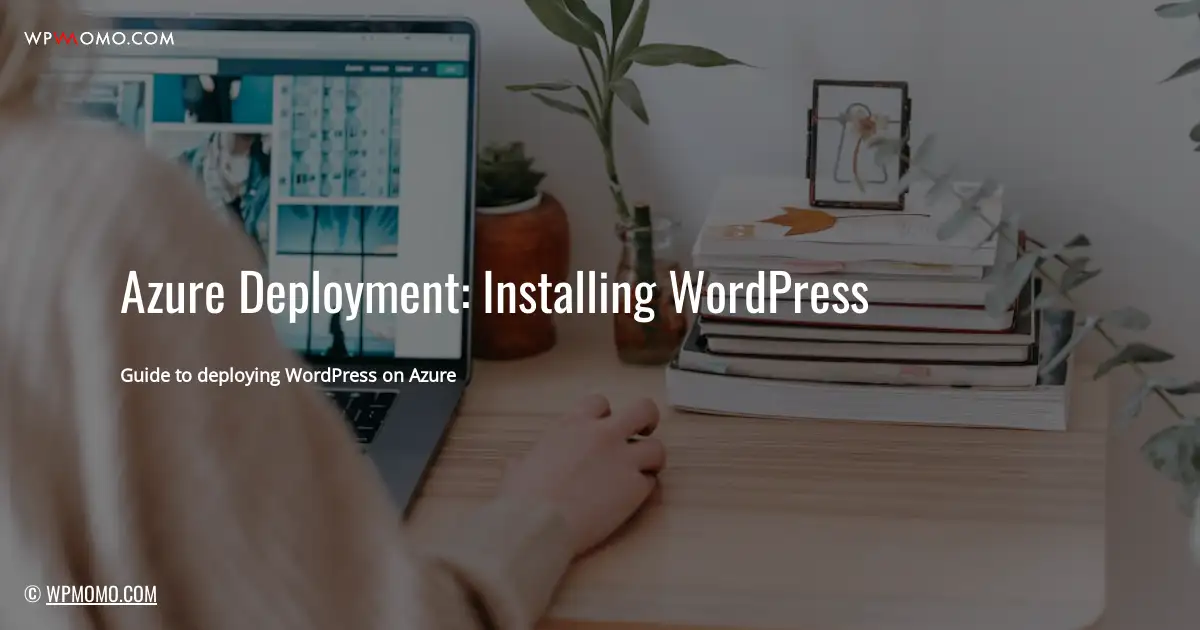
© Photographer George Milton
2. Prerequisites
Understanding the Essentials
Before embarking on your Azure deployment journey, it’s crucial to have a few key ingredients in place. First up, you’ll need an Azure account and subscription. Think of it as your passport to the Azure world, granting you access to all the cloud goodies.
Next, you’ll need a domain name and hosting plan. These are like the address and home for your WordPress site. Make sure you’ve got these ready before you start building your online empire.
Finally, a basic understanding of Azure and WordPress will serve you well. It’s like having a map and a compass when you’re exploring new territory. With these essentials in your backpack, you’re all set for your Azure adventure!
SECTION THREE: Creating an Azure App Service Plan
3. Select the Appropriate Pricing Tier for Your Needs
When choosing an Azure App Service Plan, you’ll need to consider the size and traffic of your WordPress site. Azure offers a range of pricing tiers, from Basic to Premium, each with its own set of features and limitations.
For small personal blogs or websites with low traffic, the Basic tier may be sufficient. However, if you expect higher traffic or require more resources, you may want to consider a higher tier such as Standard or Premium.
Pricing Tier Comparison Table
| Tier | CPU Cores | Memory (GB) | Price (USD/month) |
|---|---|---|---|
| Basic | 1 | 1.75 | $19 |
| Standard | 2 | 3.5 | $49 |
| Premium | 4 | 7 | $99 |
Tips for Choosing the Right Tier:
- Consider the expected traffic and load on your website.
- Estimate the amount of memory and CPU resources your site will need to run smoothly.
- Factor in the cost of the tier and choose the one that fits your budget.
Remember, you can always upgrade or downgrade your App Service Plan later if your needs change.
4. Creating an Azure Web App 🌐
Now that you have your Azure App Service Plan set up, it’s time to create the actual web app that will host your WordPress site. Here’s how:
- Choose a unique name: This will be the URL of your website, so make it something memorable and easy to type.
- Select the App Service Plan: Choose the plan you created in the previous step. This will determine the resources and performance of your web app.
- Specify the runtime: Select “PHP” as the runtime and choose the latest version available. This is what WordPress runs on.
Once you’ve filled out all the details, click “Create” and Azure will start provisioning your web app. This may take a few minutes, so grab a coffee or check your email while you wait.
5. Deploying WordPress: A Seamless Journey
Uploading WordPress Files
“Like a chef preparing a delectable dish, you’ll need to upload the WordPress files to your Azure Web App.” Use Azure DevOps or FTP to transfer the files, ensuring they’re in the wwwroot folder. It’s as simple as dragging and dropping or using commands!
Database Creation and Import
“WordPress needs a cozy home for its data—a database!” Create one in Azure SQL Database and import the WordPress database. This is where your posts, comments, and other precious content will reside.
Configuring Azure App Service
6. Enhancing Security and Usability
Once your WordPress site is up and running on Azure, it’s time to enhance its security and usability. 🔒✨
SSL Certificate: Protect your site with an SSL certificate to encrypt data and ensure secure connections. It’s like adding a lock to your digital door!
Custom Domains and Redirects: Give your site a professional touch by using a custom domain. You can also set up redirects to ensure visitors land on the right page.
Application Settings and Environment Variables: Configure application settings to control various aspects of your site, such as database connection details and debug mode. Environment variables allow you to store sensitive information securely.
Security Considerations 🔐
When deploying WordPress on Azure, security is paramount. Azure App Service offers robust security features to safeguard your WordPress site. Implement these measures to protect your data and prevent unauthorized access:
- Enable SSL Certificate: Encrypt data transmitted between your website and visitors using an SSL certificate. This ensures secure connections and protects sensitive information.
- Configure Firewall Rules: Restrict access to your web app by setting up firewall rules. Limit traffic to specific IP addresses or ranges to prevent malicious attacks.
- Use Web Application Firewall (WAF): Azure’s WAF protects your site from common web vulnerabilities like SQL injection and cross-site scripting.
- Secure WordPress: Keep WordPress up-to-date with the latest security patches. Use strong passwords and limit user permissions to prevent unauthorized access. Install security plugins like Wordfence to monitor and block suspicious activity.
Troubleshooting Common Issues
9. Resolving Common Errors During WordPress Installation
WordPress installation on Azure can sometimes encounter errors. Here are some common issues and their solutions:
- Database connection error: Ensure that the database server is running and that the database credentials are correct.
- File permission error: Check if the WordPress files and directories have the correct permissions.
- PHP version error: Make sure that the PHP version specified in the Azure App Service matches the requirements of WordPress.
- Plugin compatibility error: Some plugins may not be compatible with the Azure environment. Disable or remove any incompatible plugins.
- SSL certificate error: Verify that the SSL certificate is valid and properly configured in Azure App Service.
Conclusion
WordPress on Azure: A Perfect Match 🏆
Deploying WordPress on Azure App Service is a game-changer, offering a seamless and secure platform for your website. Azure’s scalability, reliability, and cost-effectiveness make it an ideal choice for businesses of all sizes.
With Azure, you can focus on building a captivating website while Azure takes care of the technical complexities. Enjoy the benefits of automated updates, enhanced security, and lightning-fast performance.
Don’t wait any longer. Embrace the power of Azure and give your WordPress website the boost it deserves!
CRUD OPERATION ON WORDPRESS DATABASE USING C# SQL CLIENT
CRUD OPERATION ON WORDPRESS DATABASE USING C# AND REST API
HOW TO INSTALL WORDPRESS ON AWS
HOW TO ADD MENU ON WORDPRESS
HOW TO INSTALL WORDPRESS ON AWS
HOW TO INSTALL WORDPRESS ON AZURE APP SERVICE
HOW TO CREATE A BLOG PAGE ON WORDPRESS
Business Leader and Business Developer, Project Manager and Full Stack Developer & Designer Creative Director, Brand Guardian, Minister of Company Culture Co-Author of Professional WordPress. Currently in Third Edition. Seasoned web developer using practical technology to rapidly create standards compliant dynamic websites. Experienced with web development, software development and systems and network management and consulting.
